Supported Peripherals & APIs for Kiosk Pro
Supported Peripherals & APIs
From communicating with kiosk peripherals like thermal printers and card readers to accessing the iPad’s cameras to take photos or scan a barcode, the API provides an easy-to-implement set of JavaScript calls you can use in your code.

Access information
Access specific information about Kiosk Pro or the device.

| Related JavaScript API Calls | Basic | Plus | Enterprise | |
|---|---|---|---|---|
| Check the device’s current orientation | Details | |||
| Access the Unique iPad ID or Group IDs set in Kiosk Pro settings | Details | |||
| Set a Unique iPad ID in Kiosk Pro settings | Details | |||
| Check which app version and version number of Kiosk Pro is currently running | Details | |||
| Get information about the device including model number, device name, and iOS/iPadOS version | Details |
Capture data & photos/videos
Save form data, screen capture images, or capture photos/videos with the nativa camera, then store the result locally on the device in the Kiosk Pro documents folder.

| Related JavaScript API Calls | Basic | Plus | Enterprise | |
|---|---|---|---|---|
| Save form data & text locally to the device | Details | |||
| Save visitor signatures or drawings locally to the device | Details | |||
| Save full screenshots locally to the device | Details | |||
| Use the device camera to take photos and/or video | Details | |||
| Camera can be triggered by visitor or through an automatic countdown | Details | |||
| Select whether to use the front or the rear camera by default | Details | |||
| Set the default flash choice when capturing photos or video | Details | |||
| Connect to other apps using our Zapier integration | Details |
External screens
You can connect Kiosk Pro to an external monitor wirelessly using AirPlay over WiFi to an Apple TV or through a wired connection using one of Apple's Digital AV Adapters that connect directly via HDMI cable.
All versions of the app support native iOS & iPadOS screen mirroring, but the 4:3 aspect ratio of the iPad prevents the content being mirrored on the external screen from being shown full screen. Black bars will be shown on the sides (and, depending on the monitor used, possibly on the top and bottom) of the external display to fill the remaining space.
Kiosk Pro Enterprise includes JavaScript API calls that allow you to send content full-screen to a connected external display. This lets you show different content on each screen. For example, you can use the iPad as a menu/controller and the connected external monitor as the display.
Learn More
| Related JavaScript API Calls | Basic | Plus | Enterprise | |
|---|---|---|---|---|
| Send content full-screen to an external display through Apple’s Digital AV Adapter or over AirPlay to a connected AppleTV | Details | |||
| Play and/or loop video files | Details | |||
| Display image files, .pdf & .html pages | Details | |||
| Switch as needed between full-screen & native mirroring | Details | |||
| Can be used in combination with the standard 'Screensaver’ feature | Details | |||
| Send separate audio tracks through external display speakers | Details | |||
| Change volume of external screen and/or speakers | Details |
Printers
Kiosk Pro Basic, Plus, and Enterprise can connect and print to any AirPrint-enabled printer.
Enterprise adds the ability to print to an AirPrint printer in Automatic Kiosk Mode, allowing you to preselect the printer to be used and number of copies to print, to block printing on specific pages, and to hide the standard iOS/iPadOS print dialog.
Kiosk Pro Enterprise also supports a number of thermal kiosk printers from Star Micronics, Bixolon and Brother, including:
- Star Micronics TSP650BTi (connects via Bluetooth)
- Star Micronics TSP700ii (connects via standard Ethernet cabling to a wireless router)
- Star Micronics TSP800ii (connects via standard Ethernet cabling to a wireless router)
- Star Micronics TSP143U
- Star Micronics mPOP
- Star Micronics mC-Print2
- Star Micronics mC-Print3
- Bixolon SRP-S300
- Brother QL-1110NWB
- Brother QL-820NWB

| Related JavaScript API Calls | Basic | Plus | Enterprise | |
|---|---|---|---|---|
| Print to an AirPrint enabled printer | Details | |||
| Print to a Star Micronics thermal printer | Details | |||
| Print to a Bixolon thermal printer | Details | |||
| Print to a Brother QL series thermal printer | Details | |||
| Determine what type of printer is currently enabled | Details |
Card readers & payments
Kiosk Pro Enterprise supports several card readers to allow capturing card information, including:
- IDTech's Shuttle and UniMag II, both of which connect to the device's audio jack
- IDTech's iMag Pro II with Lightning connector
- MagTek iDynamo with Lightning connector
- Socket Mobile D600 NFC scanner, connects via Bluetooth

| Related JavaScript API Calls | Basic | Plus | Enterprise | |
|---|---|---|---|---|
| Return card swipe data from an IDTech Shuttle or UniMag II audio jack card reader | Details | |||
| Return card swipe data from an IDTech iMag Pro II Lightning connector card reader | Details | |||
| Return card swipe data from an MagTek iDynamo Lightning connector card reader | Details | |||
| Return data from SocketScan S550 RFID reader | Details | |||
| Use MercuryPay to process secure, end-to-end encrypted credit card transactions (US only) | Details | |||
| Open and check current status of a cash drawer connected via a Star Micronics printer | Details |
Barcode & QR Code Scanners
Kiosk Pro Enterprise includes APIs for barcode and QR code scanning from a variety of sources, including Aila scanners, the device’s native cameras, and, in certain situations, Bluetooth-connected scanners.
Depending on the scanning option you choose, the following types of codes can be supported:
- UPC-EAN
- QR
- Code 128
- Code 39
- Interleaved 2 of 5
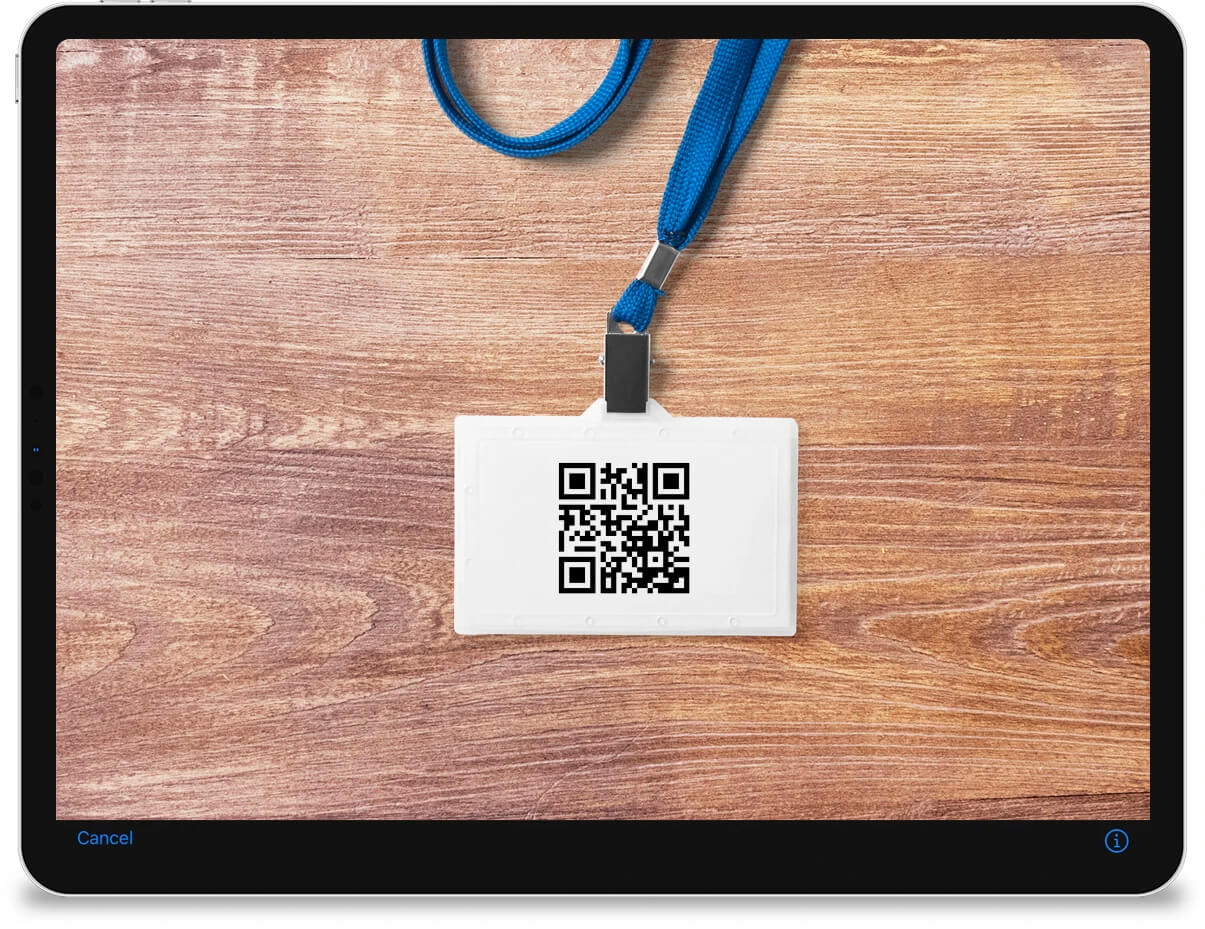
| Related JavaScript API Calls | Basic | Plus | Enterprise | |
|---|---|---|---|---|
| Use iPad camera to scan UPC barcodes & QR codes | Details | |||
| Select whether to use the front or the rear camera by default for scanning | Details | |||
| Scan barcodes & QR codes from an Aila scanner | Details | |||
| Scan barcodes & QR codes from a Socket Mobile scanner | Details | |||
| Scan barcodes & QR codes from a keyboard-wedge barcode scanner | Details |
Triggers
Trigger specific kiosk functions and manage locally stored content through custom JavaScript calls.
| Related JavaScript API Calls | Basic | Plus | Enterprise | |
|---|---|---|---|---|
| Pause &/or trigger Kiosk Pro’s idle timer | Details | |||
| Clear cache, cookies & other data | Details | |||
| Check the status of Dropbox sync | Details | |||
| Manage local files | Details | |||
| Manage a visitor session in the Remote Management Server | Details | |||
| Check autofill status of username & password | Details | |||
| Delay refresh of the homepage when a remote content or settings update occurs. | Details | |||
| Receive input from keyboard-wedge devices like scanners, pin pads or physical keyboards | Details | |||
| Remotely trigger buttons and switches with an unencrypted Fingerbot device | Details | |||
| Trigger an action using a physical Flic 2 button | Details | |||
| Get temperature readings from a Thermoworks WAND Blue thermometer | Details |
Geolocation & iBeacons
Pull geolocation data from the device and add iBeacon support, allowing you to create contextual, location-specific experiences for visitors.
| Related JavaScript API Calls | Basic | Plus | Enterprise | |
|---|---|---|---|---|
| Access the location coordinates of your device | Details | |||
| Display a specific piece of content based on proximity to an iBeacon | Details | |||
| Advertise device as an iBeacon | Details |
Ready to learn more?
With several versions available, our Kiosk Pro apps offer an option for everyone, whether you are just starting out with your first kiosk or are putting together a large deployment.
